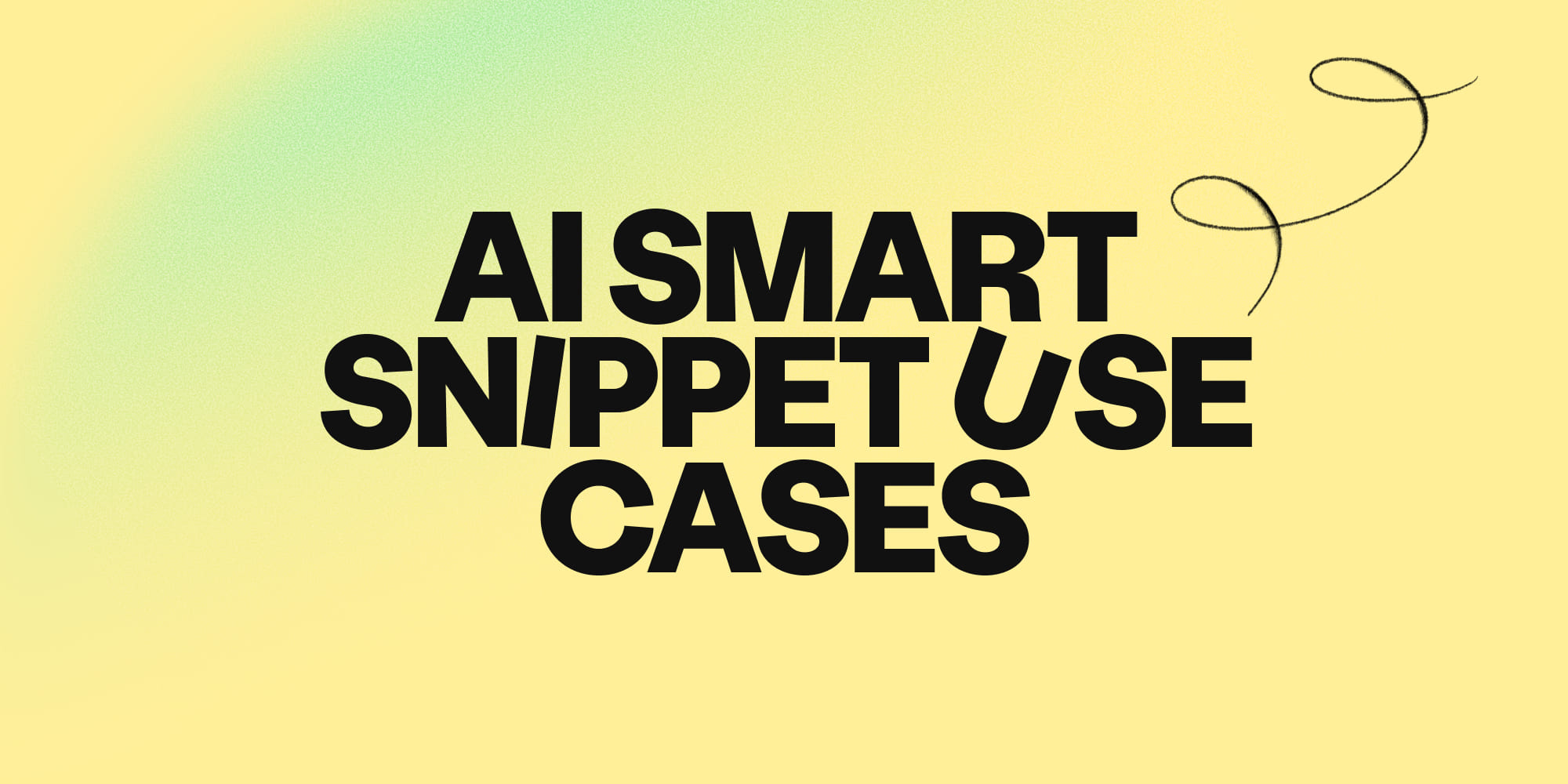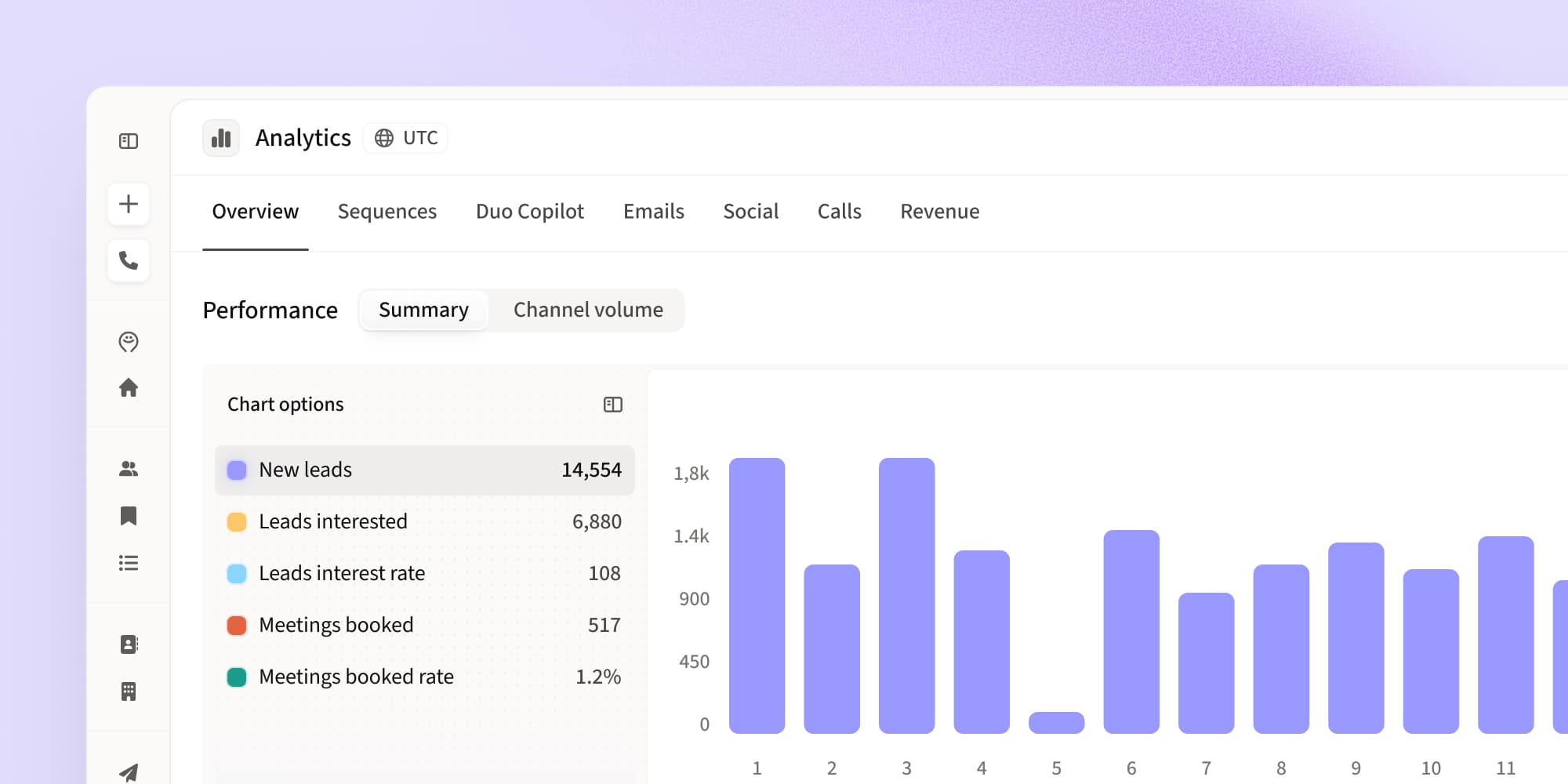The easiest way to export LinkedIn contacts to support your sales outreach
•
April 3, 2024
.jpg)
In case you didn’t yet know (seriously?) LinkedIn is an absolute goldmine for B2B lead generation, and at some point, you may want to export your contacts to fuel your sales outreach.
Whether you're looking to nurture relationships, expand your network, or streamline your sales process, exporting LinkedIn contacts is definitely a useful skill to have!
In this blog, we'll walk you through the process step by step and explore how to make the most of your exported contacts.
We’ll also reveal the easiest way to export LinkedIn contacts even if they’re not in your personal network!
Why is it useful to export your contacts from LinkedIn?
There’s a reason more and more B2B sellers are leveraging LinkedIn to boost their lead generation and enhance their social selling strategies. The platform is an incredible resource for gathering lead data, intent insights, and other signals to support your sales.
Exporting your LinkedIn contacts offers several advantages:
- Consolidating information: Over time, you may lose touch with specific connections on LinkedIn. Exporting your contacts ensures you always have their information on hand.
- Supporting sales and marketing efforts: Detailed contact data can be used to build robust sales and marketing portfolios. It enables you to conduct customer analytics and tailor your communication approaches effectively.
- Efficient pipeline generation: Pulling contacts straight from LinkedIn is a fast and effective way to generate lead lists without having to cross-reference other tools.
- Reducing risk: In the event of a compromised or deleted LinkedIn profile, having a backup of your contacts reduces the risk of losing valuable connections.
How to export LinkedIn contacts: the basic method
Let’s start with how to export contacts in your LinkedIn network using just LinkedIn itself:
- Log in to LinkedIn and go to your profile settings
- In the “Data privacy”, click on “Get a copy of your data” and export your connections

3. Request archive: Once you've made your selections, click on "Request Archive" to initiate the export. LinkedIn will send the data to your registered email address.
4. Download CSV file: Check your email for the download link and click on it to access your exported contacts in CSV format.
How to export LinkedIn contacts to Excel or Google Sheets
Once you’ve followed the steps above, you can access your contacts in Excel or Google Sheets simply by importing your saved CSV file!
For Excel, use this CSV import method to preserve the original file formatting.
For Google Sheets:
- Click on “File” and choose “Import”.
- Find your CSV file to open.
How to export LinkedIn contacts to Gmail
You can also use your downloaded CSV to create new contacts in your Gmail account, ready for you to engage:
- Log in to your Gmail account and click on the "Apps" icon in the top right corner.
- Click on the blue "Contacts" icon to access your Gmail contacts.
- Select "Import contacts" and choose the CSV file downloaded from LinkedIn. Your LinkedIn connections will populate in the "Contacts" section of Gmail.
The best way to export LinkedIn contacts
But wait - there is an even easier and more effective way to export contacts from your LinkedIn!
Ampemarket’s LinkedIn extension makes it easy for you to export contacts within your personal network, and in addition to unlocking their contact information, you’ll also have instant access to detailed demographic and technographic insights into their company that basic LinkedIn exports won’t provide.
Here’s what it looks like when you open the Amplemarket extension from a prospect’s profile:

From here, you have the option to:
- Reveal their phone number, email address, or both - and have this information synced straight to your CRM for effortless centralization.
- Add the contact to a new or existing outreach list.
- Add the contact to a new or existing outreach sequence instantly!
The Amplemarket LinkedIn extension makes exporting your network contacts easier and far more strategic because it allows you to streamline your workflow and saves you juggling CSV files and extra platforms.
And there’s a bonus: you can also exports contacts engaging with posts, groups, events, and competitor ads - even if they’re not in your personal network.
Here’s how it works:
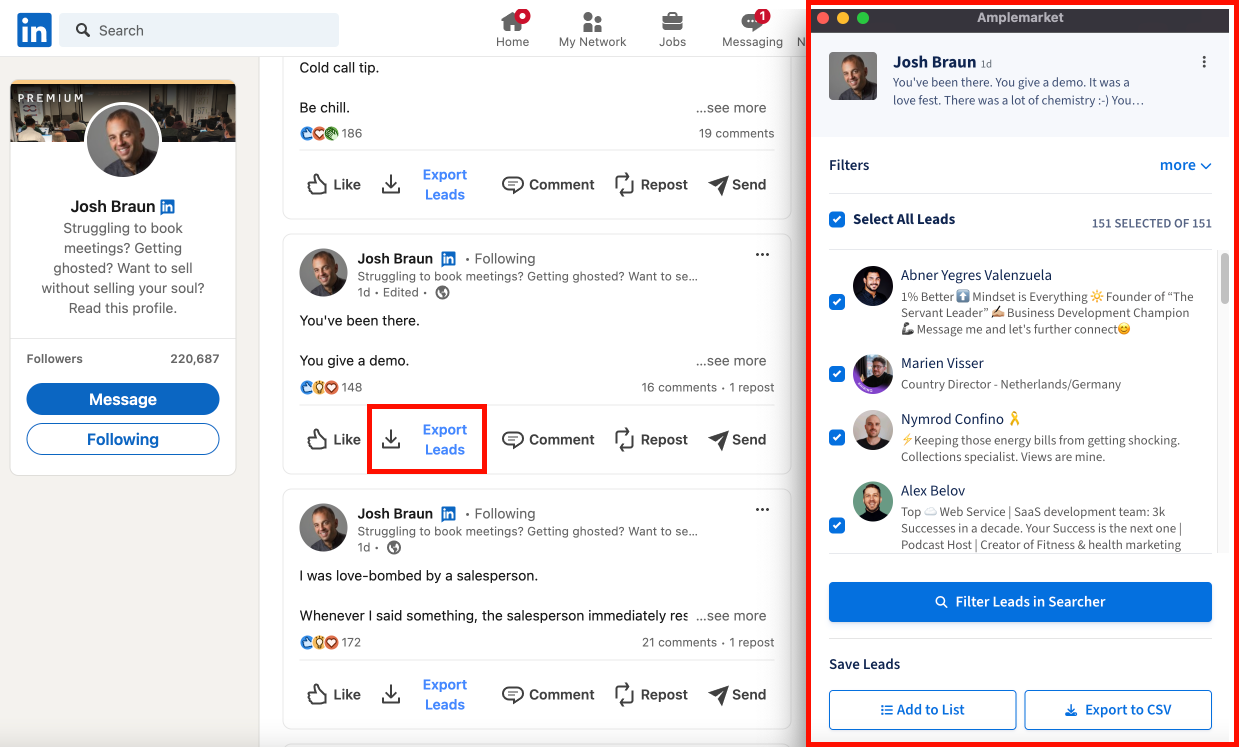
- Find a post or piece of content your prospects are engaging with.
- Click on “Export contacts” to open up all contacts engaging with the post inside the Amplemarket extension.
- Select which contacts you want to export, or open inside the Amplemarket app Searcher for more detailed filtering.
- Export leads to a CSV or straight to an Amplemarket list.
Making the most of your LinkedIn contacts after exporting them
Once you’ve successfully exported your LinkedIn contacts, it’s time to put them to work!
Here are some suggestions on how to leverage your new contact data:
- Expand your outreach: Use exported LinkedIn contacts to expand your contact list and fuel your outbound efforts, whether it's via email, phone, or LinkedIn.
- Sync to your CRM: Upload your exported contacts into your CRM to manage and track interactions effectively and keep your database up to date.
- Backup your contacts: Keep your exported lists as backup record of your contacts in case of platform issues or account suspension. This is an especially good idea if you have a big following on LinkedIn that you don’t want to lose!
- Use for targeted marketing: Leverage detailed contact information to enhance market targeting and create segmented audience lists for more personalized campaigns.
- Automate your sales outbound: Use your contact details to automate your sales campaigns. With dynamic fields, you can create personalized outreach at scale and ensure each contact receives a tailor-made message according to the details you have in your CRM.
If you’re interested in exporting leads from LinkedIn to amplify your outbound efforts, Amplemarket’s Social Prospecting extension is the perfect tool for you! From exporting your ideal leads to enriching their contact details, building lists to scheduling sequences; the Amplemarket extension means you can streamline all your sales workflows without leaving LinkedIn. Register for a demo to learn more!
FAQs
Is it possible to scrape emails from LinkedIn?
Usually, the only way to find contact email addresses on LinkedIn is if users have voluntarily provided them in their profile information or content.
However, with Amplemarket’s LinkedIn extension, you have the option of using credits to reveal contact emails. Amplemarket cross-references numerous B2B databases outside of LinkedIn and incorporates automated email validation to bring you the most accurate contact data possible.
Is it legal to extract data from LinkedIn?
While LinkedIn allows users to export their own data from the platform for personal use, extracting data for unauthorized commercial purposes may raise legal concerns. LinkedIn's terms of service prohibit the unauthorized scraping or extraction of data from its platform. Engaging in such activities without LinkedIn's consent could result in legal repercussions, including potential legal action from LinkedIn. Make sure you familiarize yourself with LinkedIn's terms of service and adhere to ethical data practices when extracting data from the platform.
Subscribe to Amplemarket Blog
Sales tips, email resources, marketing content, and more.