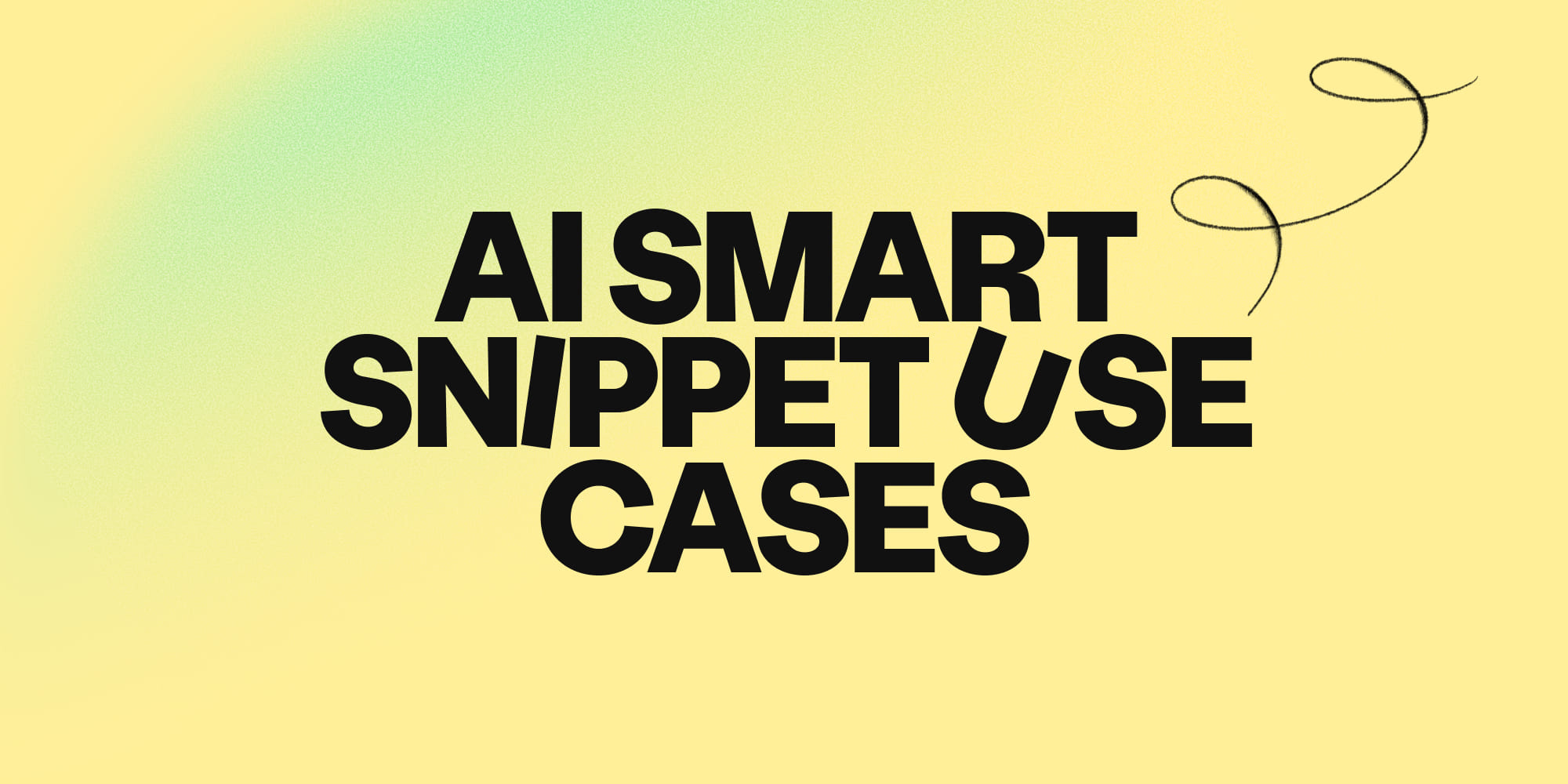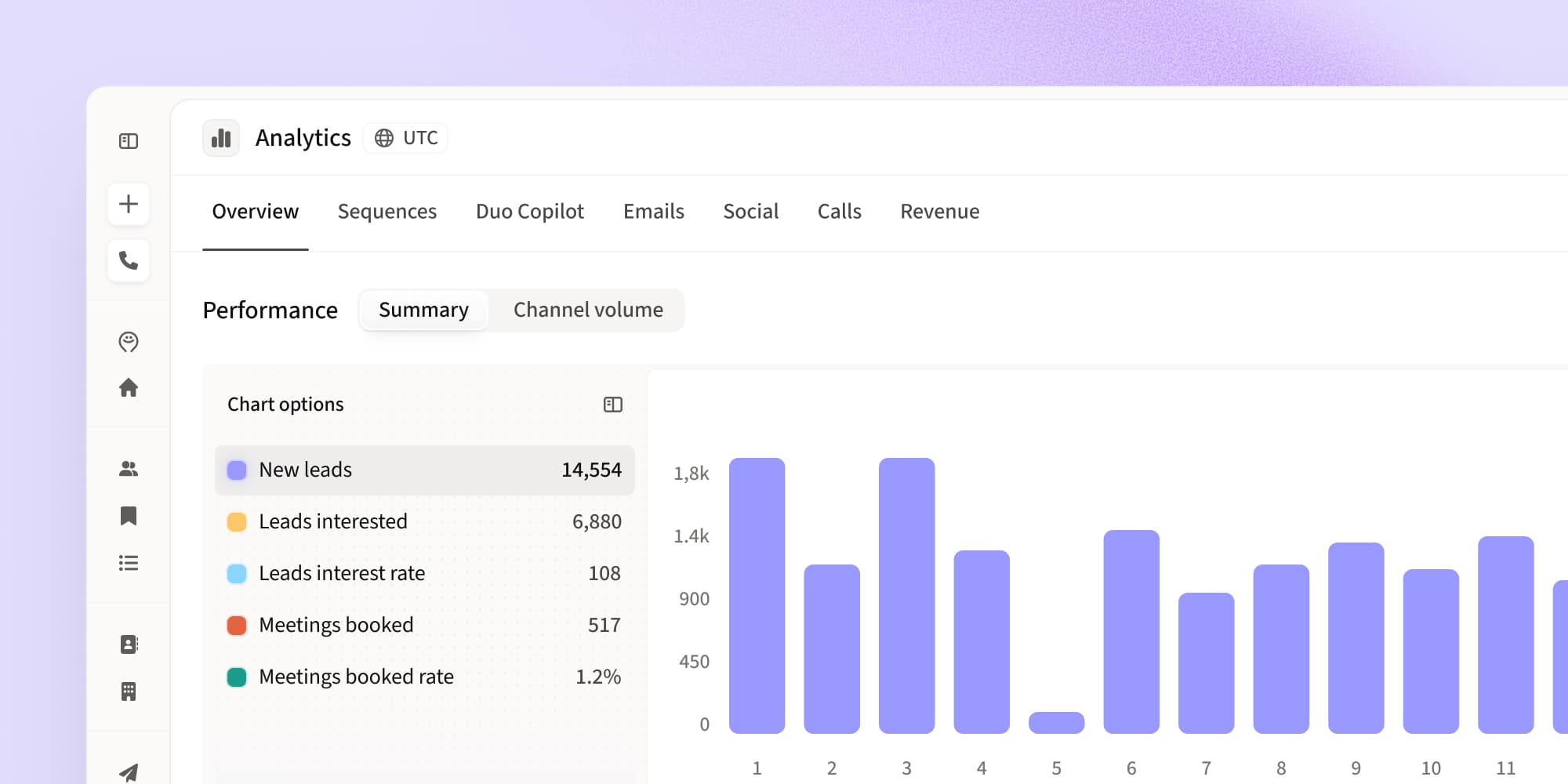LinkedIn voice messaging: how to create and send in bulk
•
September 6, 2024
.jpg)
LinkedIn voice messages are a refreshing way to connect with prospects because they offer a personal touch that short text messages often lack. And if you’re ready to scale your personalized voice messaging, don’t forget to check out Amplemarket!
How do you make sure your LinkedIn connection request stands out and doesn’t get lost in the sea of generic messages?
If you haven’t already, you should consider adding LinkedIn voice messaging to your outbound repertoire! This feature allows for more unique, personal touches that can make your outreach more engaginga nd effective.
To a prospect with an overflowing inbox, a personalized voice note would be far more enticing than scanning another bland text request!
Incorporating LinkedIn voice messaging into your outreach strategy can significantly improve engagement rates and personalize your communication efforts
But what exactly should you say in a voice message to make it effective? Let’s dive into the steps and tips to help you craft the perfect LinkedIn connection request message using voice messaging.
Understanding LinkedIn voice messaging
What is a LinkedIn voice message?
A LinkedIn voice message is a 60-second audio note you can send to first-degree connections via LinkedIn’s mobile app. It’s a way to communicate with an authentic personal touch, adding warmth and showing off your personality to your outreach efforts.
Don’t worry: your prospects can still receive them even if they don’t have the mobile app.
Ideal for making a memorable impression, this is a feature that lets you convey your message in a way that text often can’t match and inject more energy into your outbounding.
Key benefits of using LinkedIn voice messaging
Here are a few reasons LinkedIn voice messages can significantly boost your social reply rates:
- Personal connection: Your voice adds a human element that makes interactions feel more genuine and unique, which is especially refreshing for prospects receiving high volumes of automated outreach!
- Increased engagement: Voice messages stand out in a crowded inbox, grabbing attention more effectively than text alone. Prospects are more likely to hit play out of curiosity where they’d skip over generic-looking text messages.
- Efficiency: Speaking is often faster than typing, so recording messages saves time when conveying complex information and teaches you to be concise in your speech.
- They’re unusual: Generally speaking, far fewer sellers use voice messaging, so it’s an easy way to make your outreach standout and show your creativity.
- Trust building: Hearing your voice helps establish trust and credibility from the very first touch.
How to send a voice message on Linkedin
Step-by-step guide to sending a LinkedIn voice message manually
If you're wondering how to send a voice message on LinkedIn, follow these simple steps to create and send personalized audio messages directly from the LinkedIn app.
Step 1: Access the messaging feature
To send voice messages manually, you’ll need to download the LinkedIn app on your mobile device (it’s available for Android or iPhone).
Once you have the app installed, open it up and tap the messaging icon in the top right corner to start a new conversation.
Step 2: Select the recipient
Next, choose the first-degree connection you want to send a message to. Remember, you can only send voice messages to 1st-degree connections – that is, people you're connected with.
Step 3: Record your voice message
When you’re ready, tap the voice message icon to start recording and hold down the microphone button while you speak.
If you need to pause, swipe your finger; to cancel, swipe away and release.
Step 4: Send or cancel the message
Simply release the microphone button to send your message! If you decide it’s not right, or want to re-record, you can discard it by swiping away.
Best practices for recording an ideal LinkedIn voice message
Research your audience
Before sending a LinkedIn voice message, make sure to research your audience thoroughly to tailor your message to their specific needs. Try to avoid sticking to a generic pitch and instead tailor your message to align with their needs and context to make it clear to them you’ve done your homework.
Show off your personality
Use a warm, friendly tone to make your message feel personal and smile when you talk so that your voice sounds encouraging. Don’t get too hung up on small mistakes – provided they don’t diminish the overall value of the message, they will make your outreach sound sincere and human.
Include a clear value proposition
Just as you would in a cold call introduction, it’s important you briefly outline the benefits of connecting with you. Highlight the solutions and benefits you offer in relation to their interests – don’t get bogged down describing features!
Lay out the next steps
You should wrap up your call in a way that makes your prospect inspired to take some sort of action, whether it's scheduling a call, visiting your website, checking out a resource you’ve shared, or answering an open-ended question.
Sending LinkedIn Voice Messages in Bulk
How to send LinkedIn voice messages at scale manually
The problem with sending voice messages manually is that it can be time-consuming, especially if you’re reaching out to many people. Unfortunately, LinkedIn’s mobile app doesn’t currently support bulk sending, so each message needs to be recorded and sent individually.
Luckily, Amplemarket has a solution to help you out!
You can use Amplemarket to schedule your messages in advance, integrate them into sequences, or create personalized voice messages from scratch!
Amplemarket’s LinkedIn extension also means you can record and send message without having use the LinkedIn mobile app.
Here’s the simplest way to send voice messages with Amplemarket:
- Open the profile of the person you want to message on LinkedIn (with your Amplemarket extension installed and open)
- Click the “Voice Message” button at the top of their profile and hit “record”
- Replay, delete, or send!

Automating LinkedIn voice messages for bulk outreach with Amplemarket
Now, say you want to schedule a voice message for later, or integrate it into a larger outreach sequence.
Here’s how to do that using Amplemarket:
- Log in to your Amplemarket account. Navigate to “Sequences” in your navigation bar and click “Create Sequence” in the top right corner.
- Select whether you’d like to start a new sequence from scratch or clone an existing one, then add a new stage from the dropdown menu: “LinkedIn - Voice Message”.
- Enter some script notes to cue yourself for recording later.
- Save and schedule your sequence as normal. You’ll then receive manual task notifications to record your voice messages when they’re scheduled.
But there’s an even easier and more scalable way to send your LinkedIn Voice messages!
With Amplemarket’s AI voice cloning feature, you can automatically generate personalized voice messages at scale, ensuring each outreach feels unique and tailored.
Automating LinkedIn voice messages with AI Voice Cloning
Amplemarket’s AI Voice messaging tools allows you to do all of that - and even records the message for you using AI voice cloning!
Here’s how it works:
- Log in to your Amplemarket account and navigate to “Settings” in the bottom left corner.
- Select the “AI Voice Cloning” tab and follow the instructions on screen. You’ll need to record yourself reading a sample text so the AI can get to know your voice.
- Replay your recording to check you’re happy with it, then either re-record or submit.
- Once your voice is cloned, it’s time to use in it your outreach! Navigate to “Sequences” in your navigation bar and click “Create Sequence” in the top right corner.
- Select whether you’d like to start a new sequence from scratch or clone an existing one, then add a new stage from the dropdown menu: “LinkedIn - Voice Message”.
- Activate the “Generate with AI” tab to turn on voice cloning. Now when you enter your script, Amplemarket’s AI will record messages for you! You can even include dynamic fields for automatic personalization!
LinkedIn voice messaging examples and tips
Examples of effective LinkedIn voice messages
Ready to start recording? Here are some basic script ideas for you to riff off. Remember, they should be personal to you, so keep experiment until you find an approach that fits your natural speaking style:
- Introduction message: “Hi [Name], this is [Your Name]. Thanks for connecting with me! I noticed you’re currently working on [project/company goal] and wondered how you were tackling [pain point]?. I’d love to connect and discuss [solution ideas] further - I have something that I think you’d be interested in. Can I send over some more info?”
- Follow-up message: “Hi [Name], just following up on my previous message about [topic]. I’d love to know your thoughts on [resource/solution ideas]. Is this something that resonates at the moment for {{company_name}}? Look forward to hearing from you!”
- Re-engagement message: “Hi {{first_name}}, it's {{sender.first_name}}. Great to connect with you!” I noticed that {{company_name}} had previously discussed with us, and I wanted to follow up. As a reminder, we assist in [solution explanation]. I'd love to chat and see if anything has changed since our last conversation. And if you could give me some feedback on my voice notes, that would be fantastic! Thank you, {{first_name}}.”
Tips for maximizing engagement with LinkedIn Voice messages
Humanize your approach
Voice messages let your personality and tone shine through, making your outreach feel more genuine and memorable. This personal touch helps foster stronger connections with prospects. When people hear your voice, it’s hard to believe the message is automated, adding an authentic layer to your communication.
Place them later in your sequences
Using a LinkedIn voice message as your first point of contact might come across as too forward. Use them to follow up on new connections or ignite the interest of leads who haven’t replied to your previous touches.
Keep it brief
Aim for your voice messages to be between 20-40 seconds. Lengthier messages can be intrusive, as the recipient will need to listen to the entire note.
Go with your first take
Authenticity is key, and if you’re recording manually, your first take is often the most genuine. Don’t overthink it—trust your instincts!
Request feedback
Try saying, "I’m new to using voice notes—any feedback would be greatly appreciated!" This shows you value their input and are eager to refine your approach.
Make your your LinkedIn outreach stand out with voice messaging
LinkedIn voice messages offer a refreshing way to connect with your network, providing a personal touch that text messages often lack.
Remember, the key is to be authentic and clear about your intentions. Experiment with different scripts, approaches, calls-to-action, and pitching styles to find what works best for you and your audience.
And if you’re ready to scale your personalized voice messaging, don’t forget to check out Amplemarket’s AI Voice!
Happy messaging!
FAQs on LinkedIn voice messaging
What is LinkedIn voicemail?
LinkedIn voice messages are 60-second audio clips that you can send to any of your first-degree connections. To send one, you'll need the LinkedIn app, which is available on both iPhones and Android devices, though you can receive these messages on both your phone and the LinkedIn website. It functions similarly to leaving a voicemail or sending a voice note on WhatsApp.
Can you leave a voice message on LinkedIn?
Yes, you can leave a voice message on LinkedIn! This feature allows you to send a 60-second audio message to your first-degree connections via the LinkedIn mobile app. Simply access the messaging feature, select the recipient, and use the microphone icon to record and send your voice message. Alternatively, you can use Amplemarket to schedule voice messages within sequences or automatically record using AI voice cloning.
How do I forward a voice message on LinkedIn?
You can forward a voice message (or any message) that you receive on LinkedIn by hovering over the message in question and clicking on the “...” icon that appears. Select “Forward” to forward to a LinkedIn connection or “Send via email” to share externally.
Subscribe to Amplemarket Blog
Sales tips, email resources, marketing content, and more.