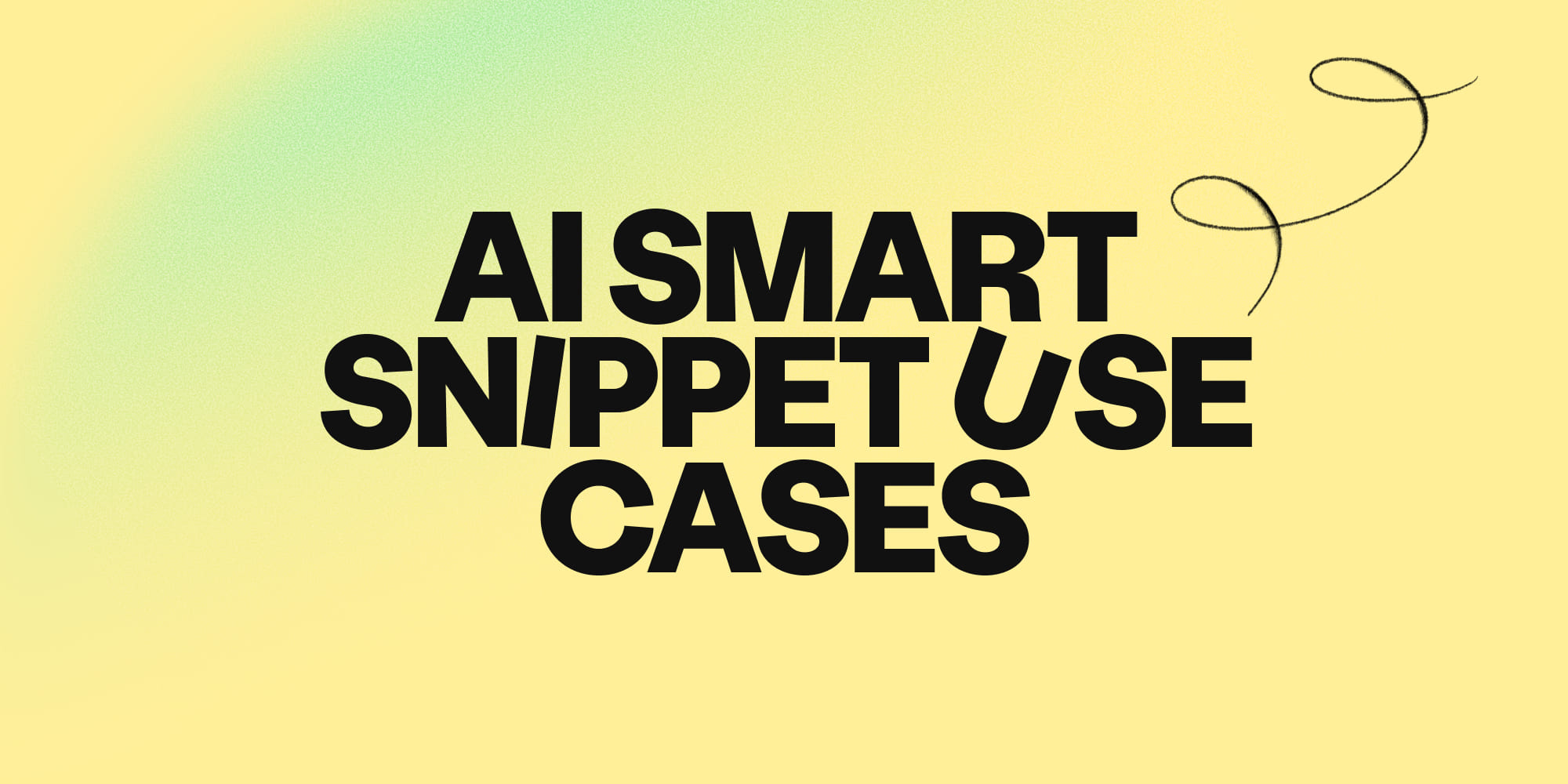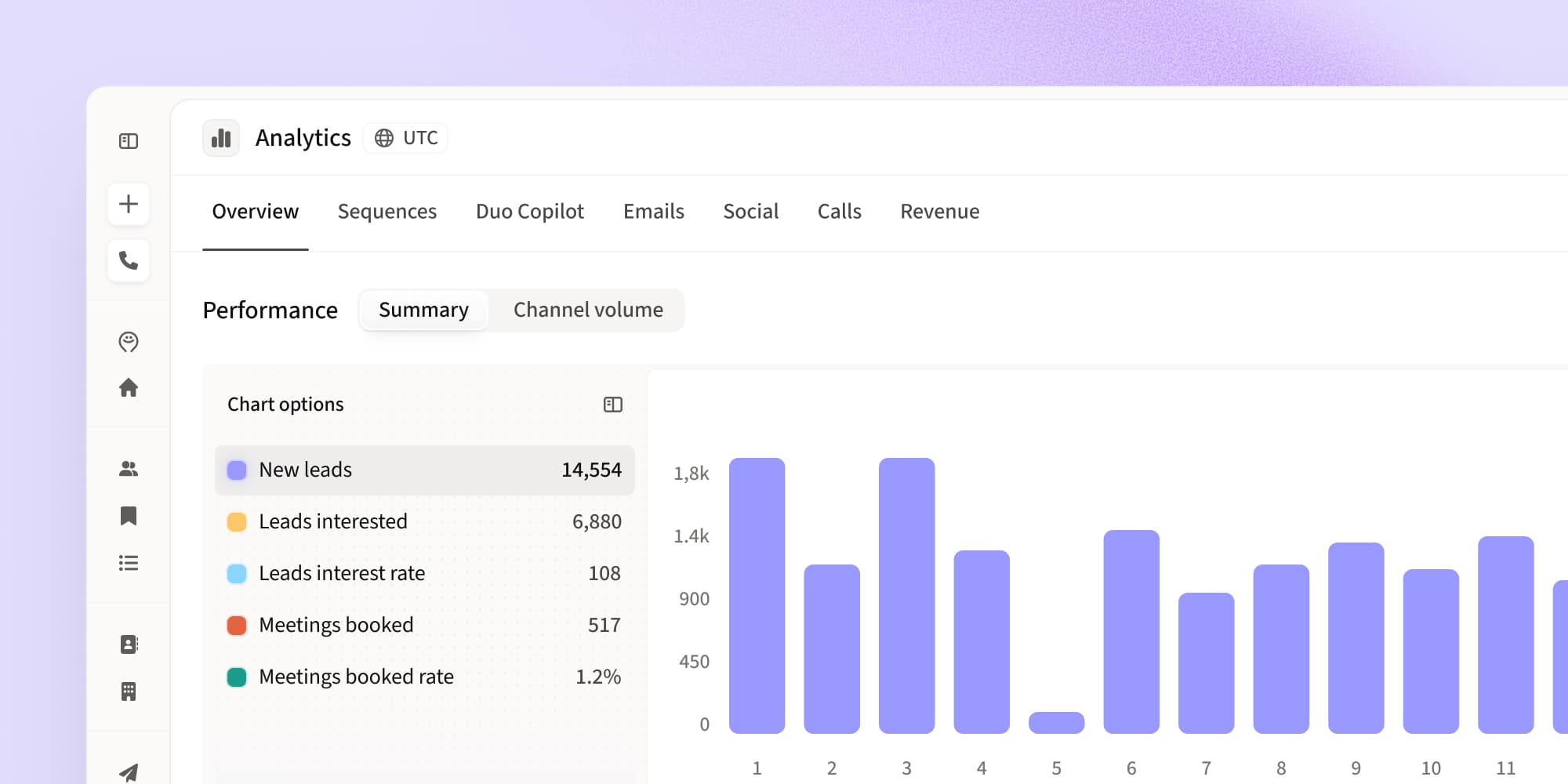LinkedIn Search Operators: 7 tactics for B2B prospecting
•
September 27, 2021
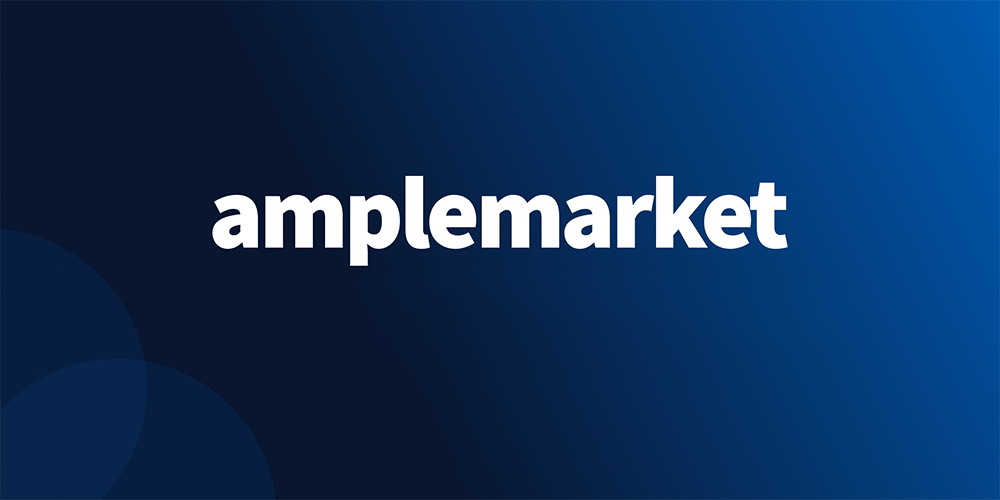
LinkedIn search operators are a fundamental “tool” for any sales rep prospecting on LinkedIn.
The reason is simple. They allow you to perform effective searches in a short period of time. They empower you to get granular while at the same time considering multiple scenarios for the different profiles you want to gather in one search.
Here’s an example of what would take you at least 8 different searches to achieve the same result with only one:
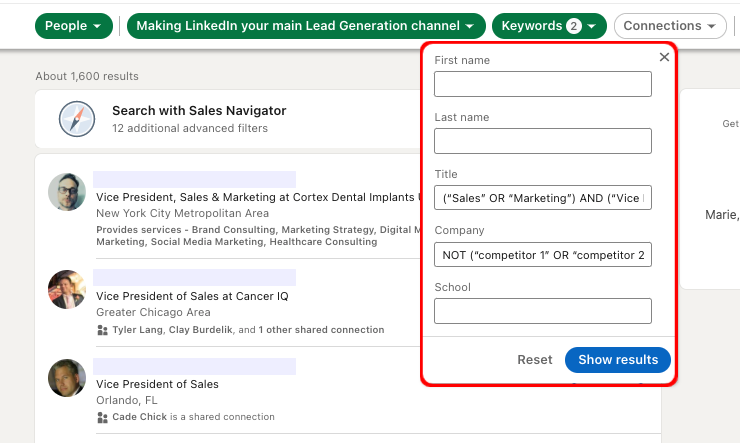
This article will walk through it all; we’ll start with the basics and work up to sophisticated use cases that will take your LinkedIn prospecting to the next level. We’ll also explore the general rules of how they work and provide lots of inspiration for you to try ‘at home’.
Hope you’re excited because we’re getting started 🤓
Understanding LinkedIn Search Operators
For those who aren’t familiar with LinkedIn’s search operators, here’s the formal presentation of each one. They function as Boolean logic operators, there are 5 in total, and are always written in capital letters:
- “Write anything you want” (Quotation marks): For an exact match, enclose the phrase in quotation marks. For example, type "product manager" to find someone with a multi-word title.
- NOT: Type the word NOT immediately before a search term to exclude it from your search results. This typically limits your search results. For example, the results for "programmer NOT manager" will include all profiles with programmer in the title and exclude those with the word manager, even if programmer is included.
- AND: Type the word AND between keywords to see results that include all items in a list. This typically limits your search results. For example, the results for "senior AND manager" only include profiles that have both accountant and manager in their profile.
Note: On a simple search, you don't need to use AND. If your search has two or more terms, you'll automatically see results that include all of them. We’ll show you how to use it later.
- OR: Type the word OR to see results that include one or more items in a list. This typically broadens your search results. For example, the results for "sales OR marketing” include all profiles with one of the two keywords.
- () (Parenthesis): To do a complex search, you can combine terms using parentheses. For example, to find people who have "VP" in their profiles, but exclude "assistant to VP" or SVPs, type ‘VP NOT (assistant OR SVP)’. You’ll see below how this is extremely helpful!
How can you use Boolean Search Operators on LinkedIn?
A few rules to use the operators:
- Always write them in uppercase
- Separate them from the keywords with one space
- You can use multiple operators at the same time (see below for examples)
- Use them on keyword filters such as title, company name, and school on LinkedIn
LinkedIn Search Operator examples to leverage for B2B prospecting:
The search operators are meant to make your job easier and more effective when doing B2B prospecting on LinkedIn.
For context, imagine you’re running a campaign for an audience that’s attending an online event on LinkedIn. To do this, you open the LinkedIn event, click to attend, and then you have access to the entire list of attendees.
Of course, not all the event attendees will be a good fit for your outbound sales approach. This is where the search operators come in handy.
With only one search, you can narrow the audience to the titles you’re looking for and even exclude some companies you already know are a bad fit.
So, how do you use the operators? Let’s take a look at some examples you can use in the title keyword search.
Wait... Where? Here 👇
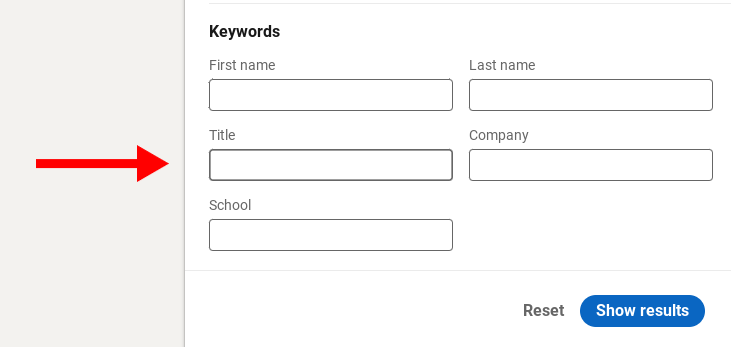
Basic Linked Search Operators
- Use case 1: “Vice President of Sales” NOT (“Regional”)
Use the operator NOT to exclude profiles that contain certain keywords that make them unqualified for your approach. In this example, we’re excluding all Regional VPs of Sales from our search.
- Use case 2: “Vice President of Sales” OR “Head of Sales” OR “Director of Sales”
Use the operator OR to broaden your titles. This search would be the equivalent of running 3 different searches, one for each different title.
- Use case 3: “Founder” AND “Chief”
Use the AND operator to make sure two keywords are included. Alternatively, you can use quotation marks if you’re looking for an exact title search such as: “Founder and Chief Operating Officer”.
Advanced LinkedIn Search Operators 🧐
- Use case 1: (“Vice President of Sales” OR “Head of Sales” OR “Director of Sales”) NOT (“Regional”)
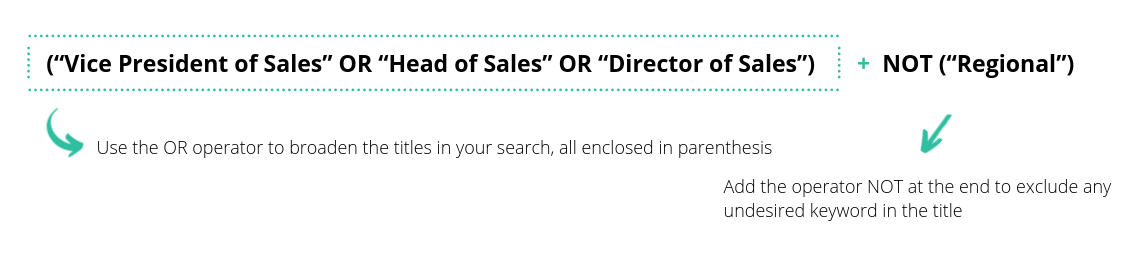
Use combinations of different operators to be extra granular in your approach. Here we use the parenthesis to select any VP, Head, or Director of Sales, then add at the end of the search the NOT operator, to exclude all profiles with “regional” in the title.
- Use case 2: (“Sales” OR “Marketing”) AND (“Vice President” OR “Head” OR “Director”)
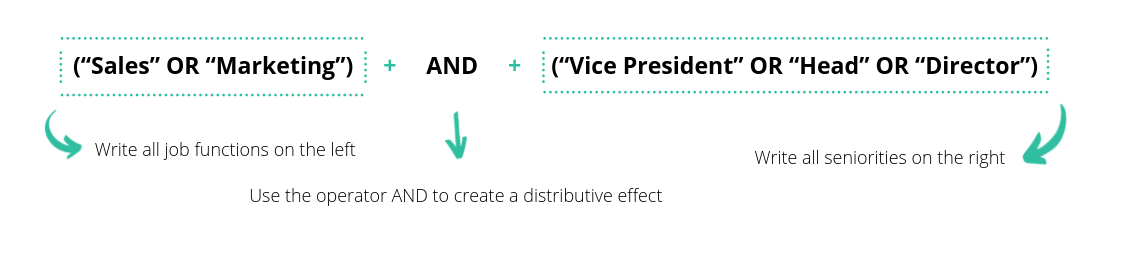
Use the AND operator with parentheses to create combinations with Job function + Seniority. On the left, list all the job functions you want to target. On the right, list all the seniorities you want to target.
You’ll get results for any VP, Head, or Director of the Sales or Marketing departments in any organization.
- Use case 3: ( (“Sales” OR “Marketing”) AND (“Head” OR “Director”) ) NOT (“Regional”)
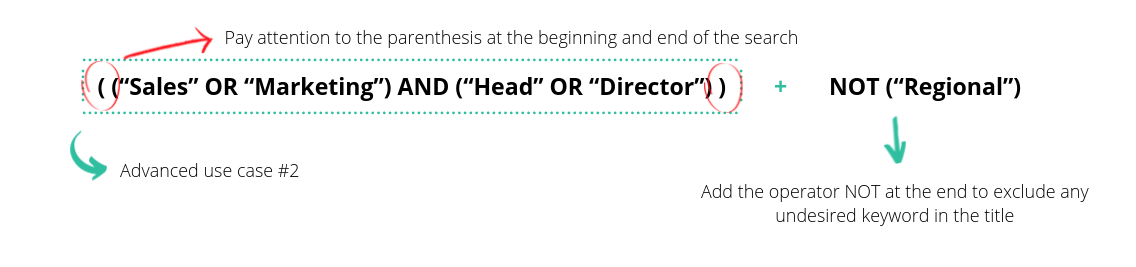
You can even combine the previous example with the NOT operator, excluding all the profiles with “regional” in the title.
- Use case 4: Title keyword search: (“Sales” OR “Marketing”) AND (“Vice President” OR “Head” OR “Director”); Company keyword search: NOT (“competitor 1” OR “competitor 2”)
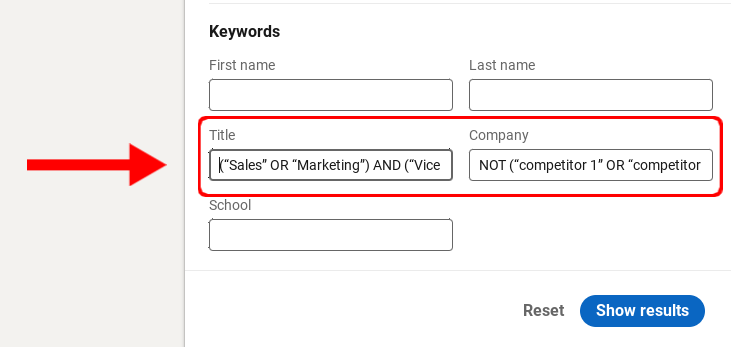
In addition to title searches, you can add an extra layer of filters in the company keyword search. After narrowing down to the titles you want, add the operator NOT to the company keyword search filter to exclude some of your competitors that could appear in your search.
This way you minimize the risk of collecting bad fits to your outbound sales approach.
Note: LinkedIn allows a max of 6 operators per search query.
Uncovering hidden Search Operators on LinkedIn
Beyond the basic LinkedIn search operators, there are hidden gems that savvy sales reps can use to refine their prospecting even further. These hidden LinkedIn search operators enable advanced searches, uncovering profiles that might otherwise remain elusive.
- Be more specific with advanced Operators: Using modifiers such as
title:,company:, orschool:followed by a search term can yield more targeted results. - Boolean Search Operator limitations: While LinkedIn supports most Boolean search operators, it's important to note that some are not supported by LinkedIn and might limit search capabilities.
- Craft complex search queries: Combine simple Boolean operators with LinkedIn-specific syntax to create complex queries.
- Explore lesser-known operators: Experiment with less commonly used operators, like searching within specific fields, to uncover prospects who might not appear in a standard search.
Wrapping up
In this article, we’ve shared useful tips and use cases you can apply today when prospecting new leads on LinkedIn.
Search operators are a great skill any salesperson should be able to leverage. If you want to keep learning, we wrote a piece about search operators on Google:
Subscribe below (👇) if you want to stay up to date with our unique sales research every month.
We’ll get you curated insights from top B2B SaaS companies and how you can run efficient outbound sales campaigns in 2021 and beyond.
Subscribe to Amplemarket Blog
Sales tips, email resources, marketing content, and more.